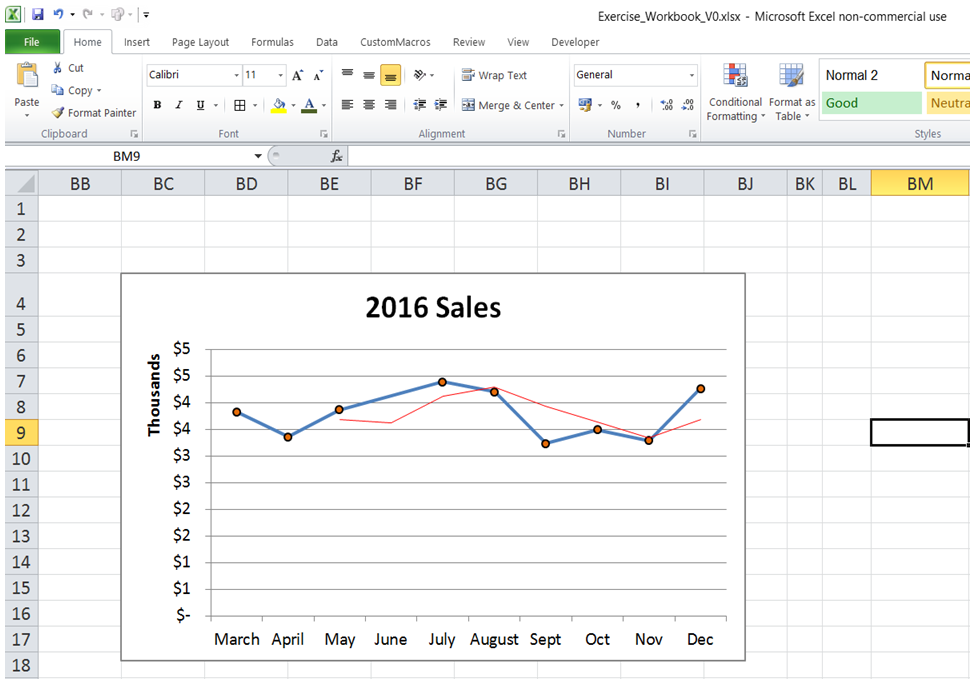Add 3 months moving average in Excel
To do it in Excel, here is the answer:
a) Click on Chart. "Chart Tools" tab appears in ribbon. Under "Chart Tools", Click on Layout -> Trendline -> More Trendline Options as shown below.
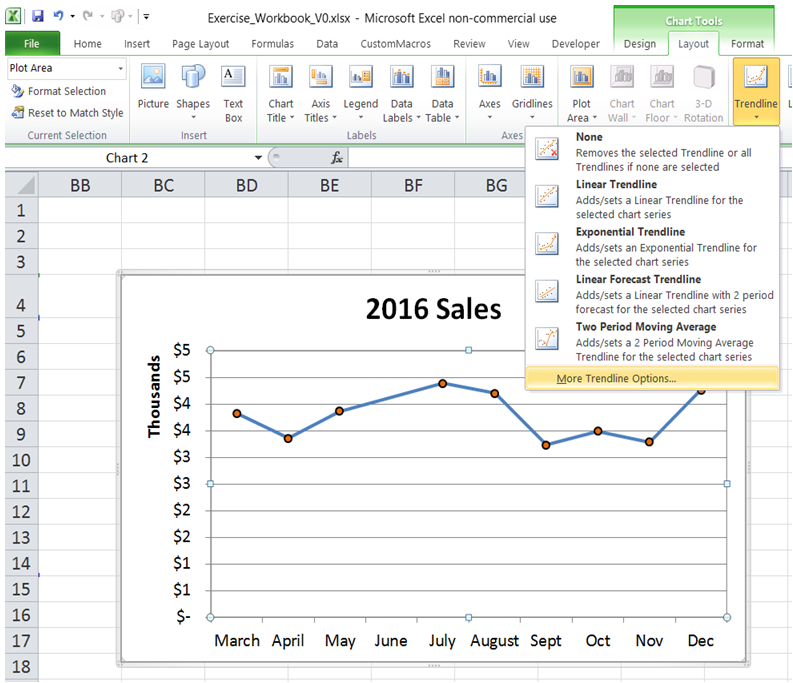
b) Select "Moving Average". Set the Period as 3.
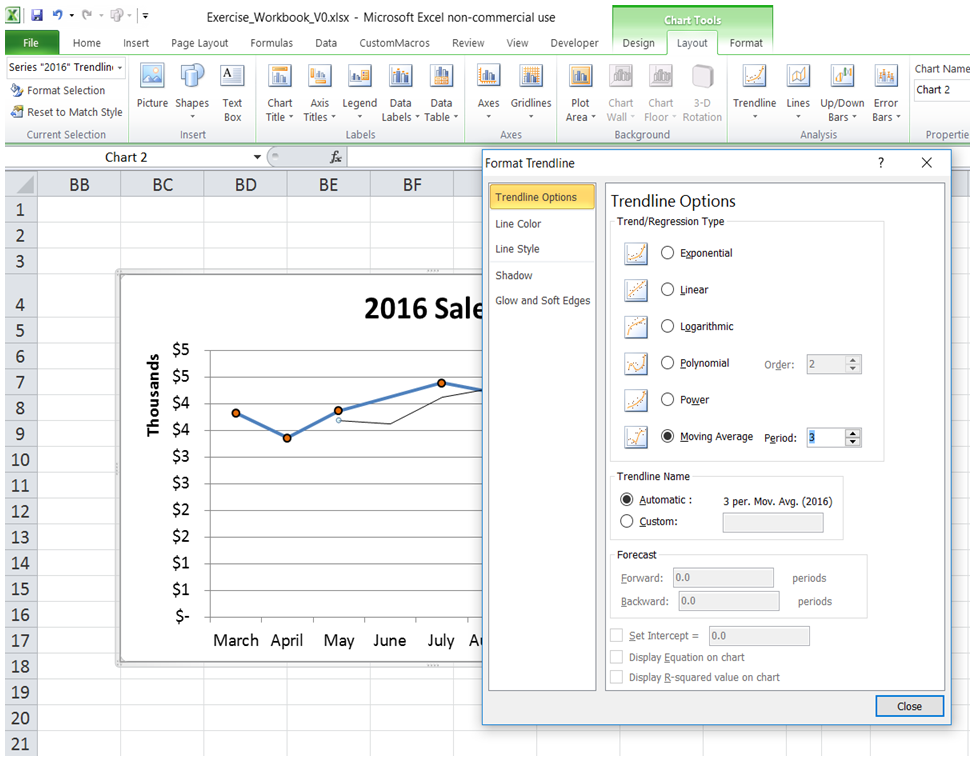
c) Click on Line Color. Select a color of choice.
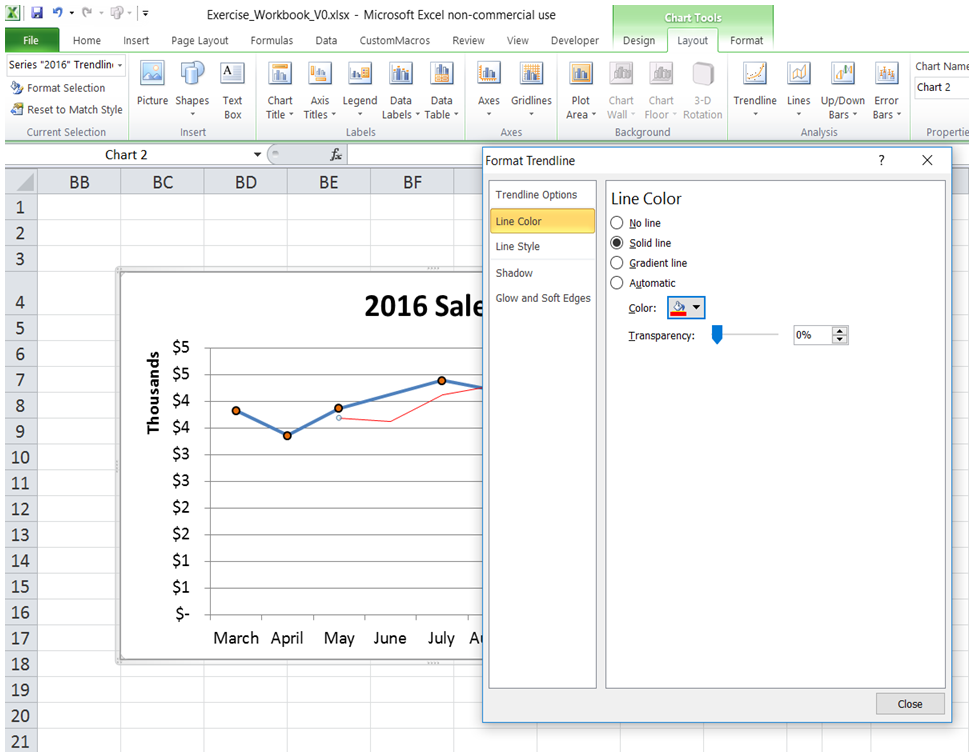
d) Three month Moving Average Trendline is now added to the chart as shown below.