Hide and unhide rows and columns in Excel
When dealing with a data-heavy spreadsheet, sometimes it�s helpful to hide or unhide rows and columns to better see the information needed.
Excel makes it easy to do this by allowing the user to hide the unwanted columns.
The following passage demonstrates to hide and unhide columns.
1.Select the columns or rows to be hidden. We can select multiple columns or rows.
2.The rows or columns, if adjacent cane be selected by pressing "Shift" key.
We also type in the row or column identifier in the name box to the left of the formula field, so if you want to hide the second row, for example, type B2.
3.In the Home tab under the Cells group, click Format > Hide and Unhide > Hide Rows or Hide Columns.
4.Or Right click on the Excel worksheet in the column or row you want to hide and click hide.
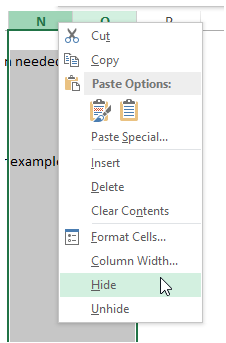
The corresponding column is hidden.
To Unhide, Right click the thin double line indicating a hidden row or column and click Unhide.