Lock cells in Excel
In the last two chapters, we discussed the workbook and worksheet protection.
This final chapter aims to provide some details on cell locking.
Locking cell means, denying the end user to make changes or delete a particulat cell or range of cells in the worksheet.
Note that, to lock the cells, the worksheet must be protected.
The following illustration shows how to lock a cell in excel.
1.Select the worksheet in which the cells are to be locked.
2.Choose the cells to be locked.
In case of non contiguos cells, Ctrl key has to be used.
In our case, let us take cell N11 for example.
3.Right click the chosen cells, N11 in our case and select Format Cells option.
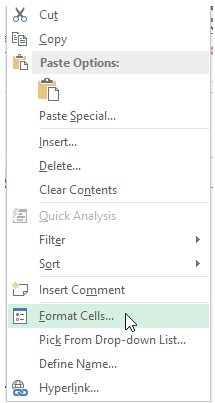
The following dialog box appears.
Seelct 'Protection' tab and check the "Locked".
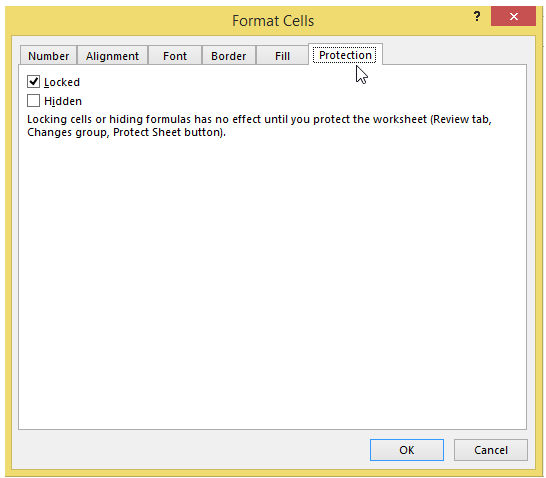
As shown in the above window itself, locking the cell has no effect until the worksheet is protected.