Printing a worksheet in Excel
Printing a document is a routine task performed by almost everyone, who works with MS Excel.
The printing of documents has the same set of procedures irrespective of the type of application used, either Word, Powerpoint or Excel.
However, since Excel documents are tabular, there rises a need to accommodate the whole data(columns) in a single page within the print range.
This is where the Excel document printing differs from the rest.
With large number of rows, it can be printed in multiple pages, whereas, the columns cannot be splitted in most cases.
So, This chapter aims to provide some details on various printing methods followed in Excel.
To print, Goto File menu and Click 'Print' or use the shortcut Ctrl+P.
The follwing window appears.
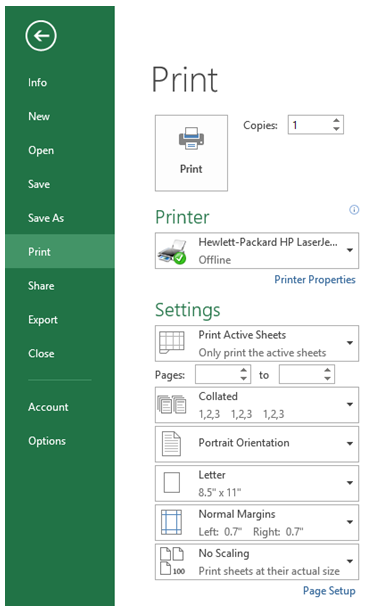
As seen above, there are various options to be given by the user for printing in desired format.
They are explained below:
Copies
This specifies the number of copies to be printed.
Printer
This specifies the available printers to be used.
There might be more than one printer connected.This option enables the user to choose one.
The Settings section is where the excel behaves differently.
There are three options to print a sheet as explained below:
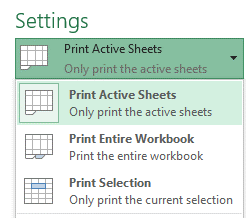
1.Print Active Sheets
This prints the entire usedrange of the active sheet.
2.Print Entire Workbook
This prints all the sheets in the workbook.
3.Print Selection
This is most commonly used option.
This prints only the selected or highlighted data from the worksheet.
Suppose a worksheet contains a large number of data, but the user wants only first few rows and columns, then this option is used.
Apart from these, the scaling settings also assists the user to select the printable area of the page.