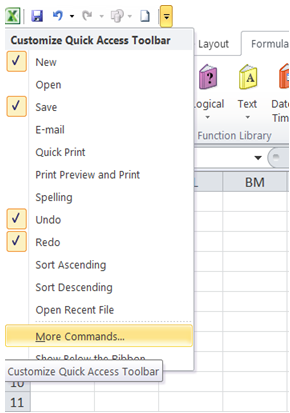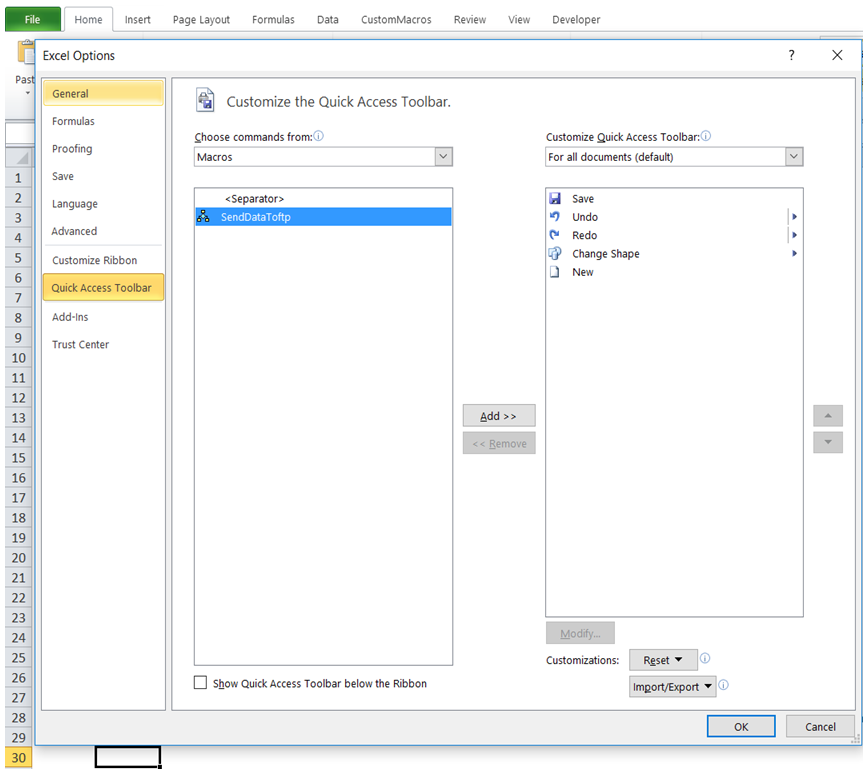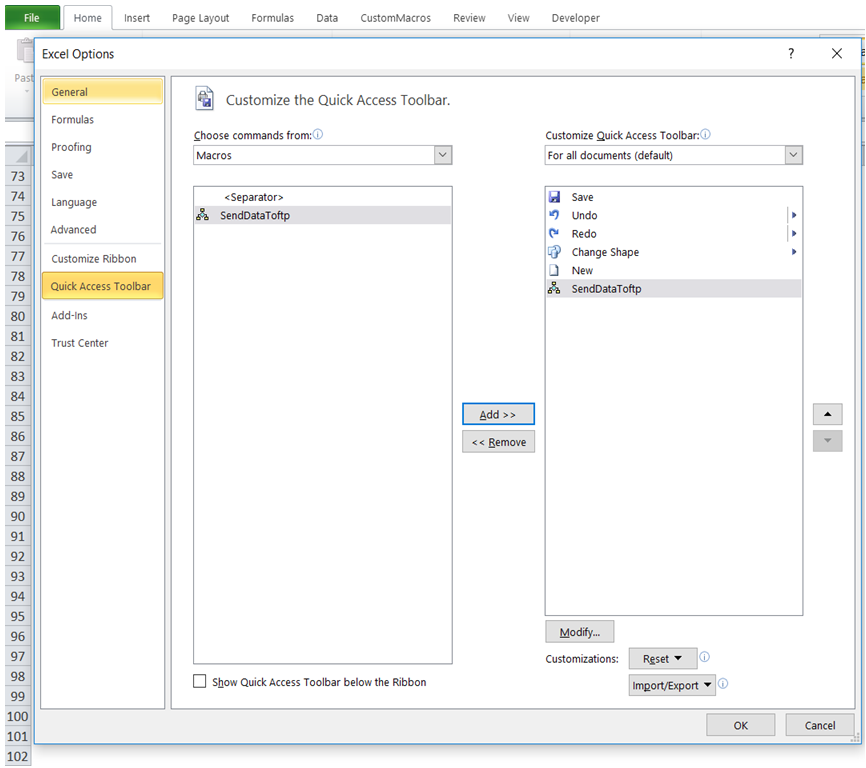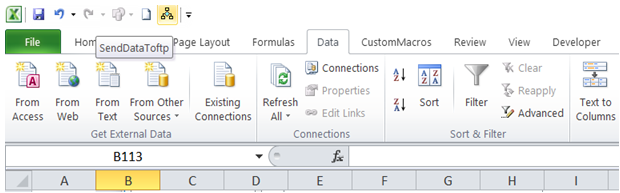Quick access to macro ribbon in Excel
To do it in Excel, here is the answer:
a) Click on the small "line with down arrow" in the "Quick Access Toolbar" on the Top Left of the Excel Window. Click on "More Commands..."
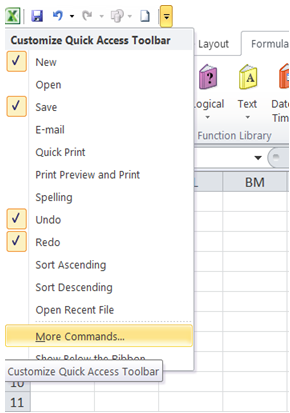
b) In the "Excel Options" dialog box that pops up, select "Macros" under "Choose commands from:" field. Select the Macro that needs to be added to "Quick Access Toolbar" as shown below.
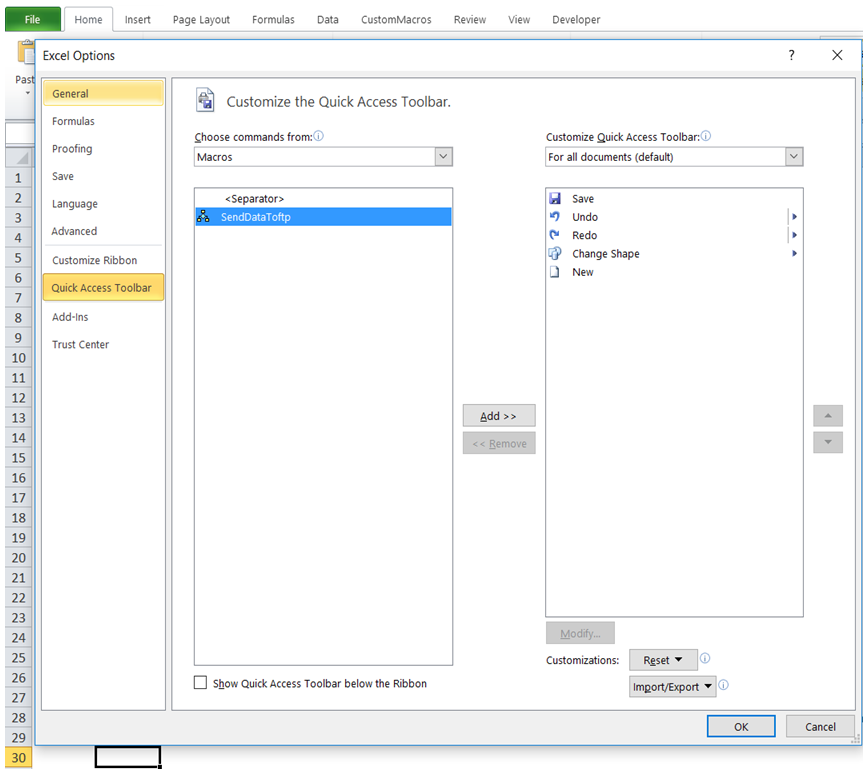
c) Click on Add. Click OK.
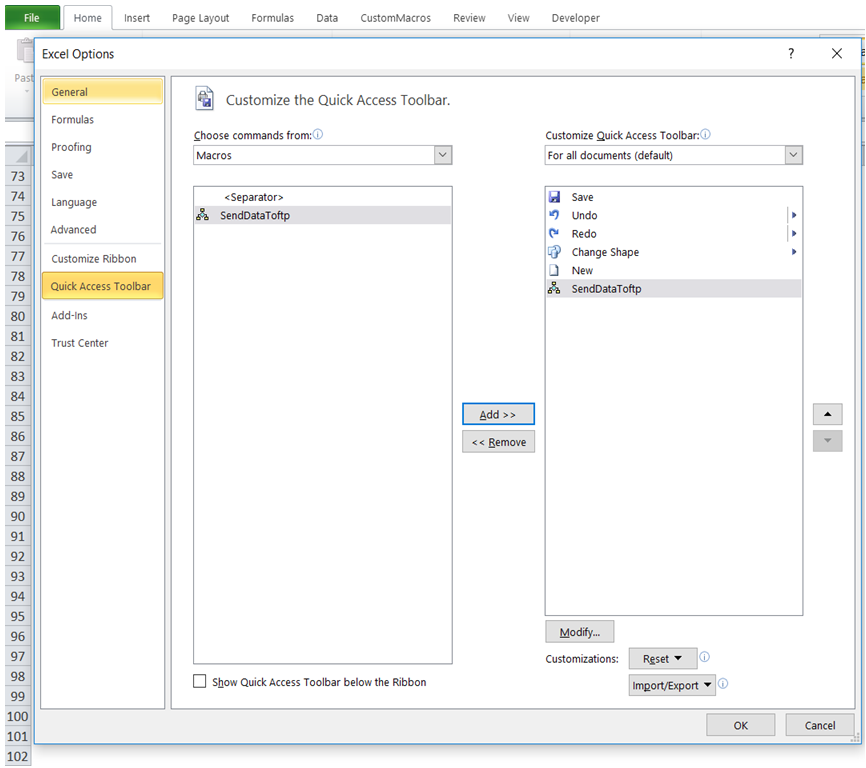
d) The "SendDataToftp" example Macro is now added to Quick Access Toolbar for single click access.
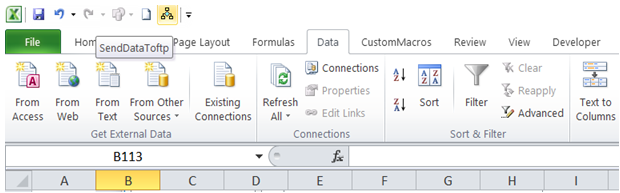
You can find similar Excel Questions and Answer hereunder
1) How can I clear cell after activating a routine when there is a change in value of a cell?
2) I frequently use a Macro - is there a way to quickly access the Macro using a Keyboard Shortcut?
3) I want to automatically run an initialization procedure whenever I open my WorkBook so that it is ready for use - how can I achieve that?
4) How do I assign a macro to a shape using VBA?
5) Calling a macro from another workbook in Excel
6) How to customize the ribbons in Excel
7) How to enable or disable macros execution or loading in Excel
8) How to import data from Microsoft Access into Excel using VBA
9) How to debug a macro in Excel VBA
10) I have a very complex macro that runs for a long time - is there any way I can set up an audible alarm indicating macro run is over?