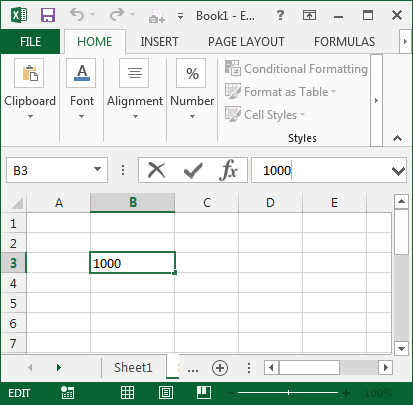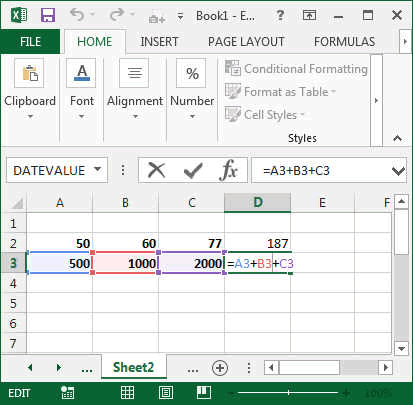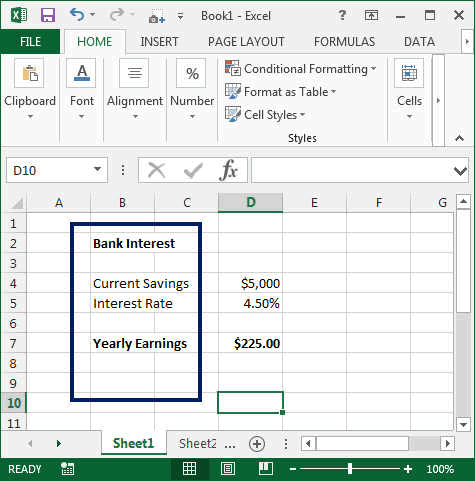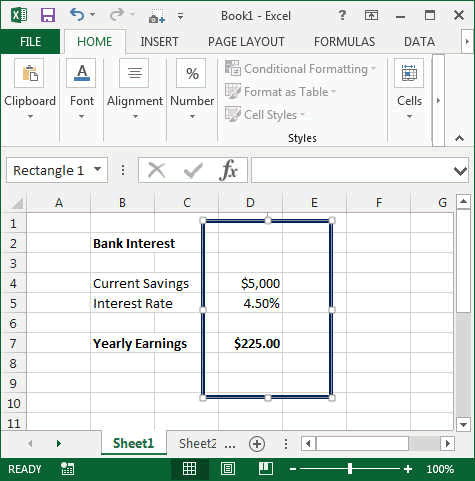Formulas in Excel (on numbers)
In Excel, you will want to make operations on the data you have
entered. The basic operations are of course addition (+), subtraction (-),
multiplication (x) and division (/). This page shows you how to use
these operators. Then you should go to the more
complex operation where you will be
introduced to the summing and other functions.
If you look for all the functions listed
one by one, then go to our
function page.
To make any basic operation in Excel the basic, you have to
type the
text with the keyboard.
In Excel, to enter a value in a Cell you do it by writing
your entry in the input line or in the cell. To do this, first select (with the mouse by
clicking into it or by moving with the keyboard arrows) the cell you want to
write your formula in. Then start typing. What you write will be displayed
in the input line as well as in the cell.
You can then hit ENTER or click on the little green icon
(tick) if you are satisfied or the red cross if your want to cancel your
entry.
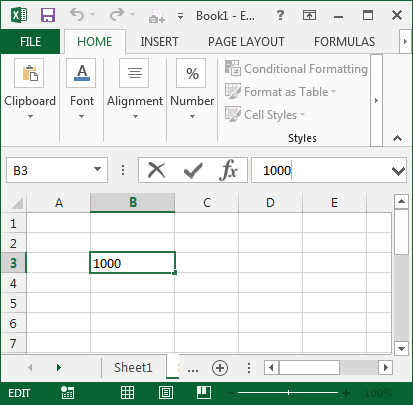
To add two numbers, enter the formula as follow:
Type 1000 in one Cell, and 2000 in another.
In the cell where you want the answer type the equal sign (=).
-
Then click on the first cell.
-
Type + or - or / or *
-
Click on the second cell
-
Press ENTER.
Congratulation!!

It works vertically and horizontally.
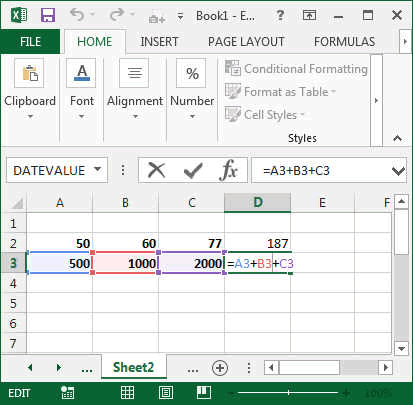
In Excel, a label is the title (text entry) you give to a
cell, a group of cells. For this, double click on the cell and start typing
your labels. Type ENTER when finished. If you want to enter a number as a
label, you should enter it with like '456.3
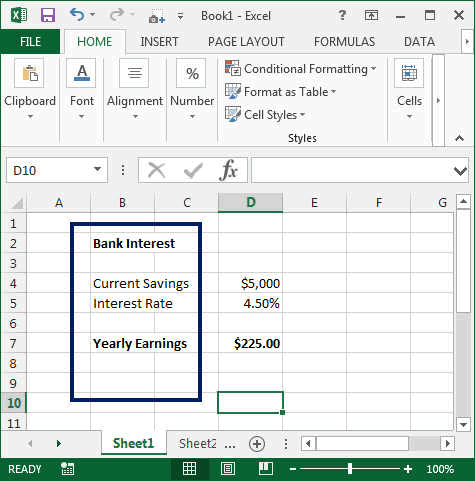
In Excel, a constant is a value you give to a cell. This
value is called a constant because it is assigned to this cell. For example,
the monthly deposit you put on your bank account, your age, the interest
rate, etc... Next to the labels (only if you need labels), you enter the
value of the constant. In Excel, you can add a few units behind it. Usually
this is done for currency or Percentage. Like $5000 or 4.5%.
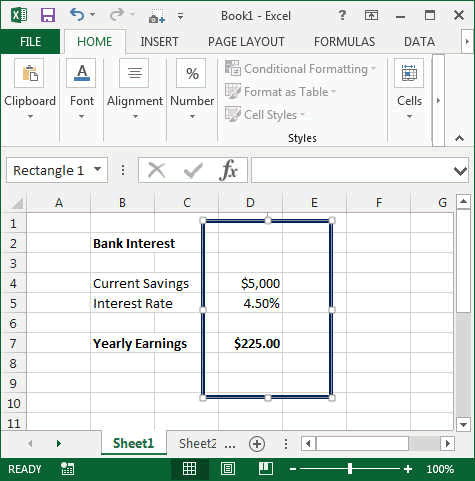
In the next chapter, called
Complex Operation, we will look at
the main operations, likes SUM,
SUBTOTAL (very
important), Trig functions, etc...
You can see the FULL list of function on
this page.
Sometimes, it can happen that the formula do not update
correctly. You can do this manually by pressing the F9 key.
These were some basics. Now you will learn by doing.