Personalize your Ribbons.
You can EASILY personalize your ribbon like this one. Kind of empty isn't it?

By pressing the little DOWN Arrow, the following menu appears and it allows you to select from a basic set of commands that are used quite frequently according to Microsoft.
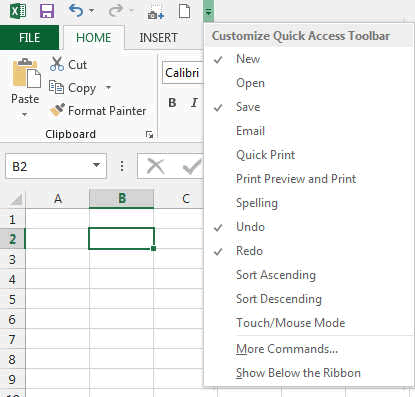
By pressing the MORE COMMANDS... command the following windows open.
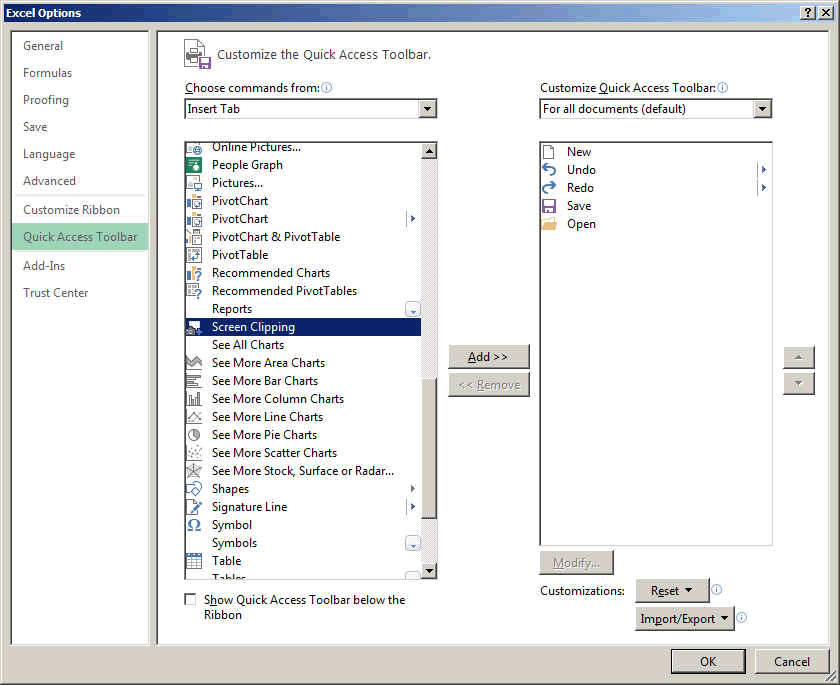
It is the famous EXCEL OPTION Windows and it opens in the QUICK ACCEST TOOLBAR Menu.
By selecting the right command, you can then add it easily to the TOP QUICK ACCESS TOOLBAR.
RIBBONS
The same principle applies for personalizing the RIBBONS.
Go to the Option Menu and select CUSTOMIZE RIBBON.
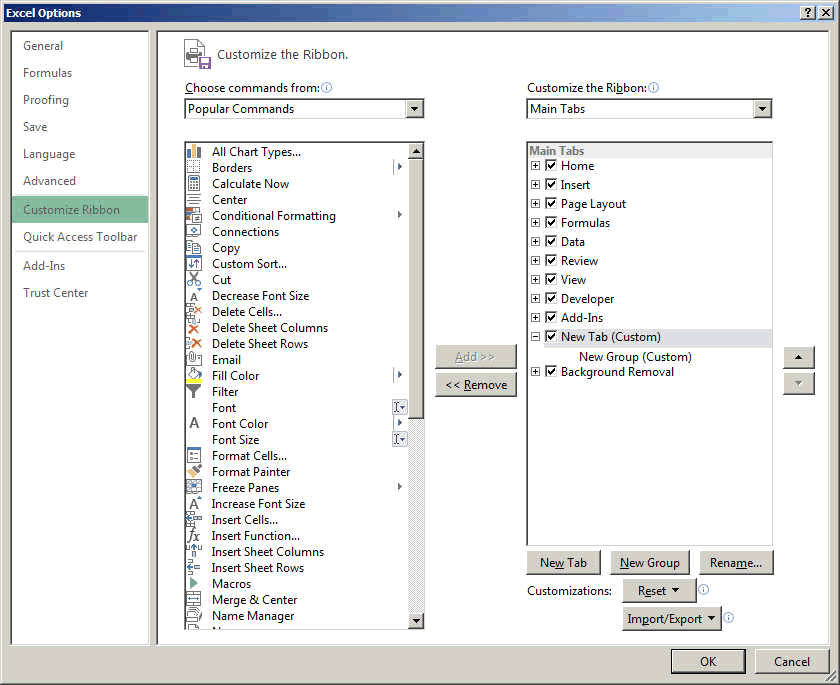
On the left side, you see all the possible commands in Excel. They are already sorted by their current Ribbons and usages.
On the right side, the current Ribbons are displayed. You can add Tab and groups to the current ribbons. But you cannot remove important commands.
If you mess up, the RESET button is here to save you. So try without fear.